If you currently use a Windows Personal Computer or Desktop, the end of free support for Windows 10 is an urgent matter that requires your attention. With the final free cumulative update now released, an immediate plan is essential to avoid significant security risks and ensure your machine remains relevant.
On October 14, 2025, Microsoft officially announced the end of its free features and critical security updates for Windows 10. This pivotal moment directly impacts an estimated 400 million PCs worldwide that are currently running the operating system.
Microsoft is strongly encouraging users to either upgrade to Windows 11 for free or enrol in the Extended Security Updates (ESU) program to gain one more year of protection. The good news is that you have clear paths forward to maintain your security, but taking action now is critical to prevent your device from becoming vulnerable after the support window officially closes.
According to a Windows latest report, the Windows 10 KB5066791 is the final update for users who do not subscribe to the Extended Security Updates (ESU) program after October 2025.
For your personal computer, the end of support means more than just missing out on new features; it means your PC will no longer receive patches for newly discovered vulnerabilities, essentially leaving the door open for advanced malware, ransomware, and other cyber threats.
Read also: 650 million users face uncertainty as Microsoft ends Windows 10 support in October
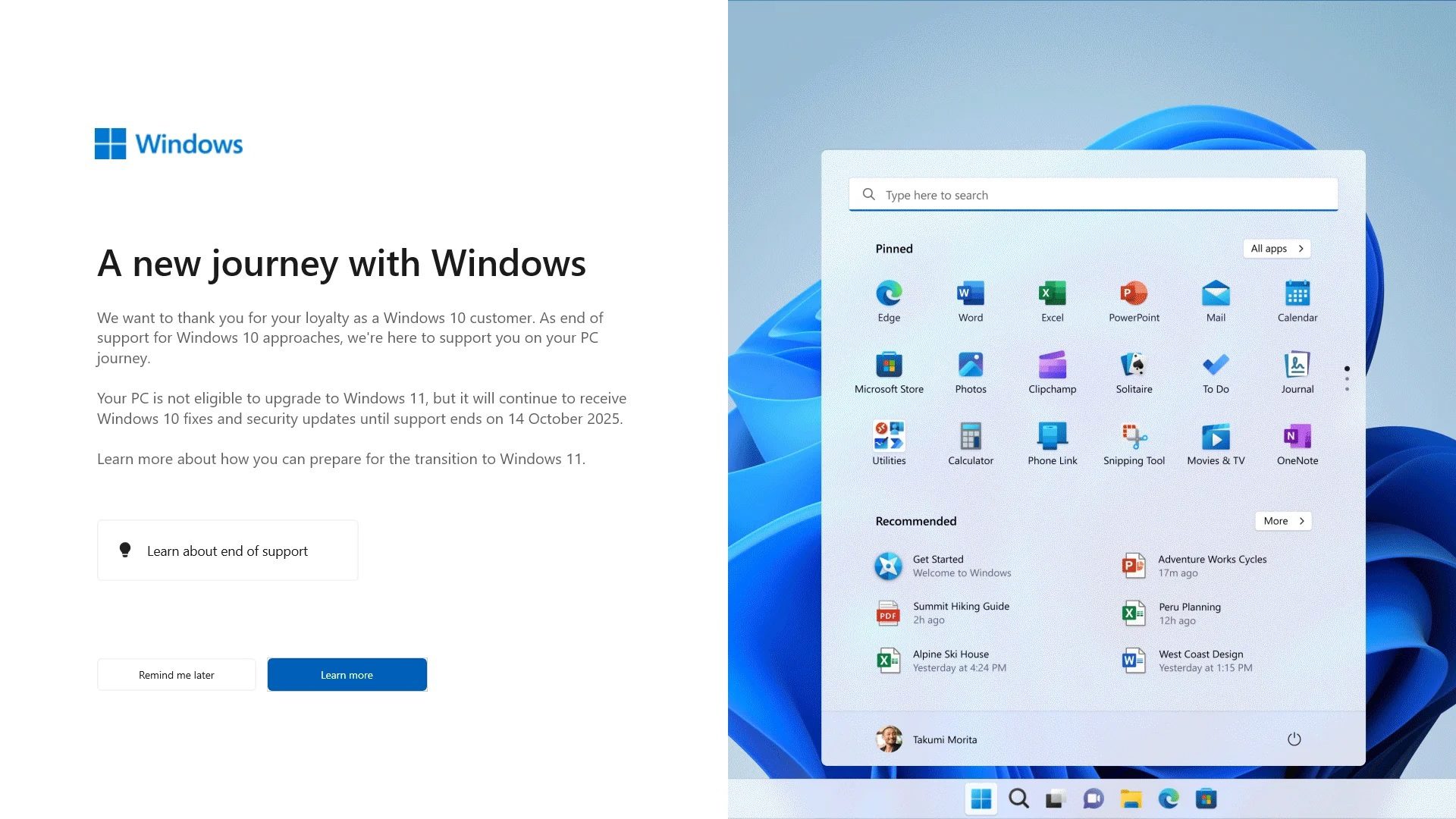
“Microsoft will only warn you to install Windows 11. You’ll not see nudges to try Windows 10’s Extended Security Updates, which are completely free when you use a Microsoft account. And that makes sense. Microsoft wants people to use Windows 11, not Windows 10, even with an ESU,” Windows news added.
To avoid a significant security risk and keep your computers relevant, an immediate upgrade plan is essential. This complete checklist will guide you through determining your PC’s eligibility, exploring all your options, and securely transitioning to a modern, supported operating system.
Read also: Microsoft South Africa appoints Vukani Mngxati as new CEO to accelerate AI and cloud plans
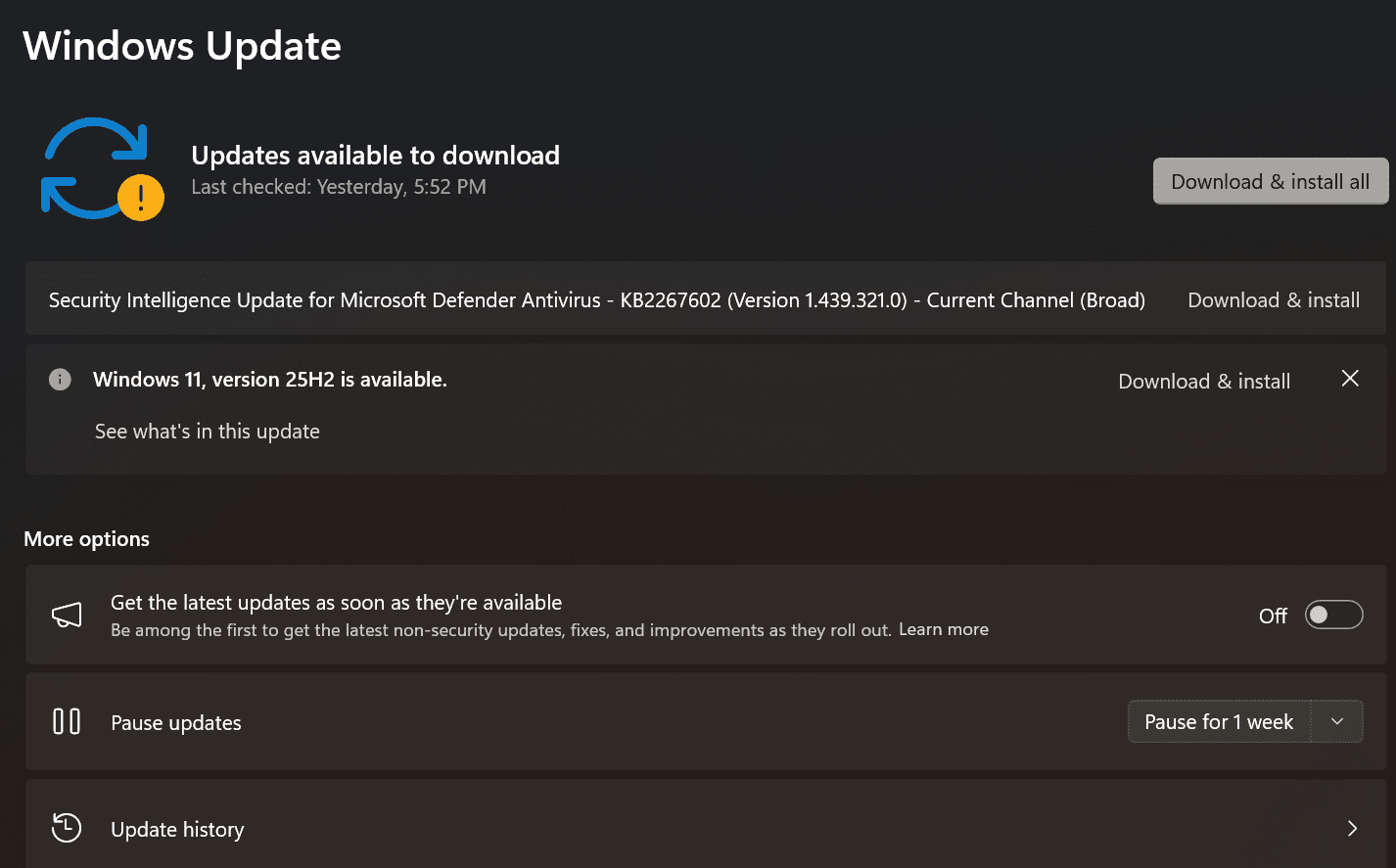
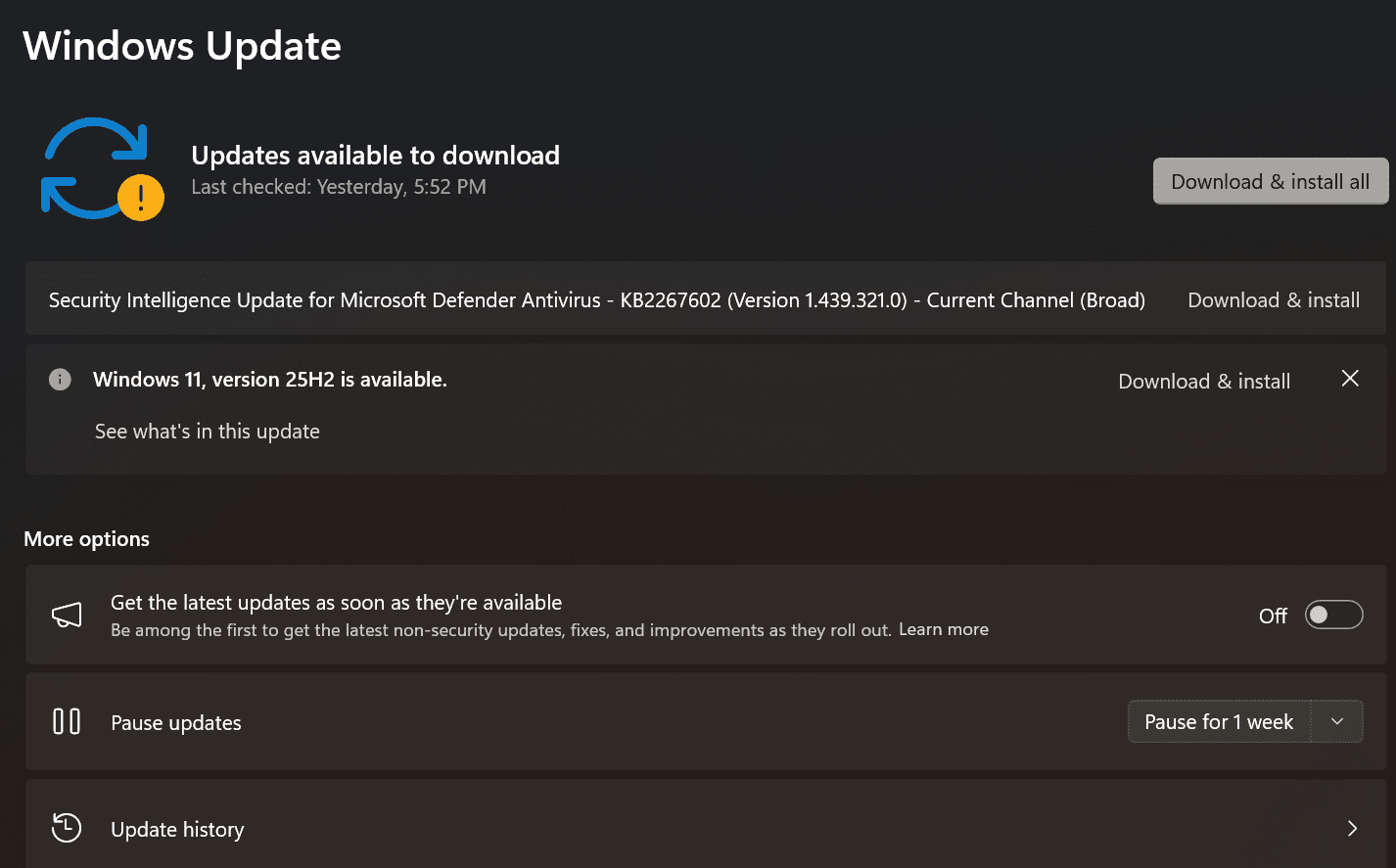
Phase 1: Determine your PC’s future
The first and most important question is: Should you upgrade to Windows 11, or stay on Windows 10 (with a security extension)? The answer is to check your Windows 11 eligibility first.
If you think you would like Windows 11 after all, it’s important to know the upgrade is free and you’ll likely receive plenty of nudges from Microsoft to do it.
To check if your current PC is eligible for the free upgrade, Microsoft has provided a simple check: Go to Start > Settings > Update & Security > Windows Update and select Check for updates.
- If your PC is eligible, you will see a prompt to upgrade to Windows 11.
- If your PC is not capable of running Windows 11, you will need to consider the Extended Security Updates (ESU) option.
Phase 2: Weigh your options: Windows 10 or 11
Option A: Upgrade to Windows 11
If your PC is eligible, simply follow the on-screen instructions in the Windows Update section to begin the process. By upgrading to Windows 11, you transition to a modern, fully supported operating system, resolving all long-term security concerns.
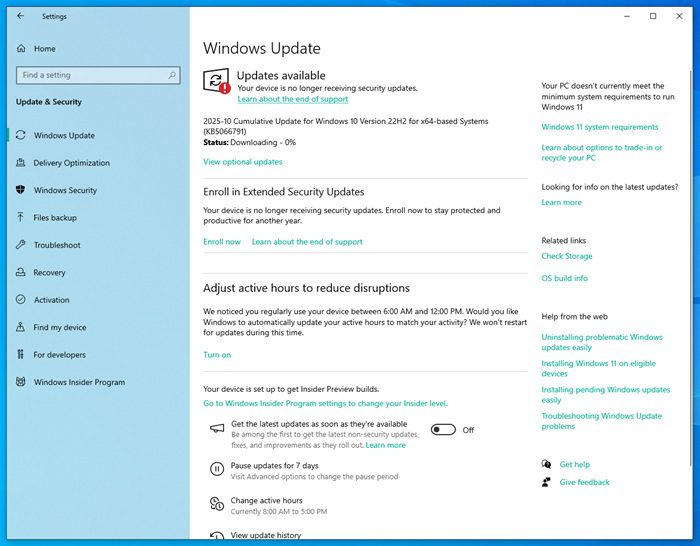
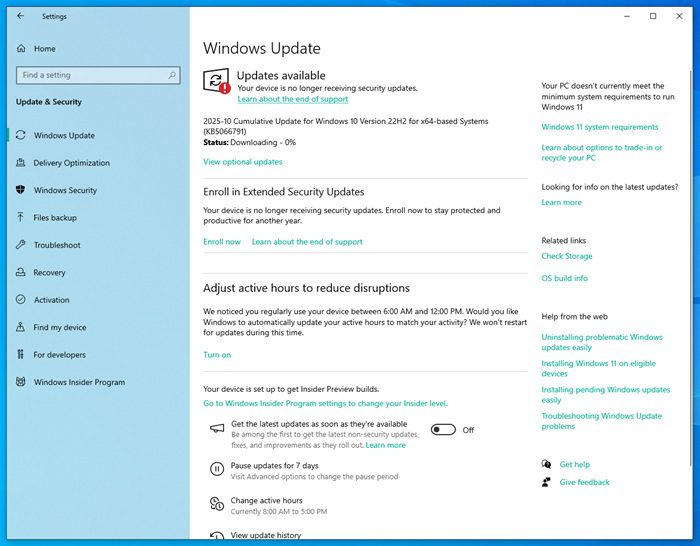
Option B: Enrol in the Extended Security Updates (ESU) Program
If you’re not eligible to get Windows 11 or you prefer Windows 10 and don’t want to move to the next OS, like the hundreds of millions of users who haven’t chosen to move to Windows 11, the ESU option is available.
The ESU program will provide security updates for almost a year, specifically until October 14, 2026. This gives you a 12-month grace period to “prepare for the transition to Windows 11,” as the company puts it. If you sign up, you’ll receive a security update on November 11, 2025.
To sign up for ESU, you have two options for the $30 fee:
- Free enrollment: The $30 fee is waived if you agree to sync your PC settings. You can sign up by selecting the “Enroll now” button on the Windows Update page, then linking your Microsoft account and turning on OneDrive sync for Settings.
- Microsoft rewards: You can redeem 1,000 Microsoft Rewards points instead of paying cash.
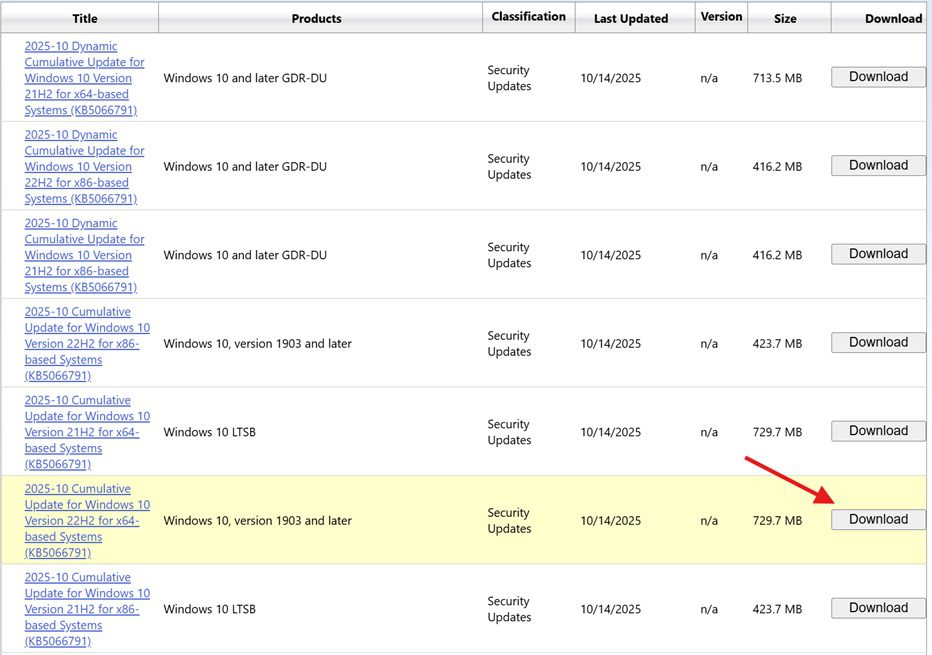
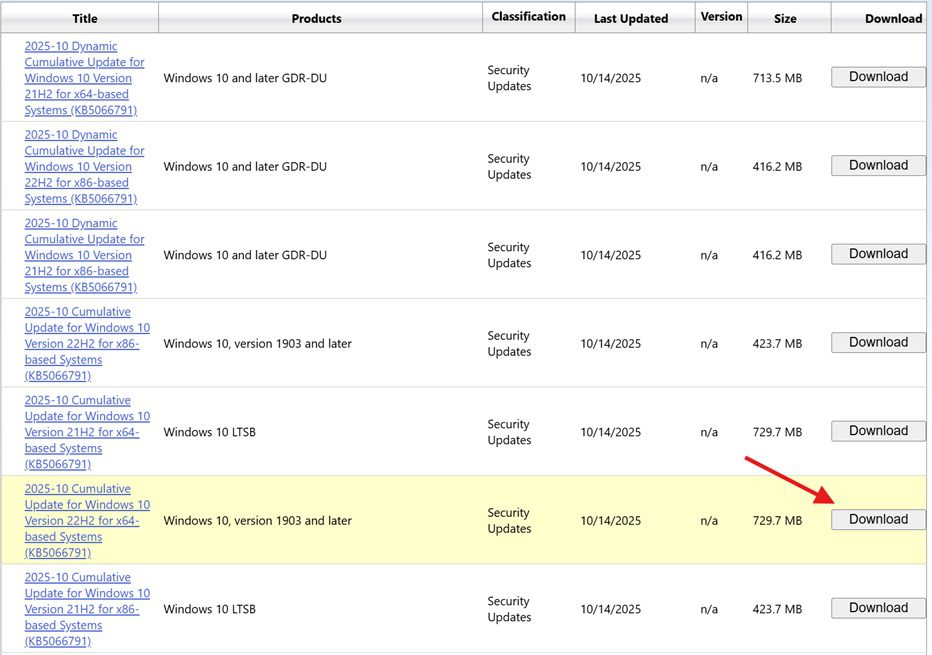
Phase 3: Install the final free update (KB5066791)
This October 2025 update is the last one you will receive if you do not subscribe to ESU. It patches several bugs, but most of the changes are for enterprises, with consumers getting “nothing” new. The update rolls out automatically via Windows Update. However, Microsoft has also posted direct download links for KB5066791 (.msu) on the Microsoft Update Catalogue.
When you open the Update Catalogue, you’ll see a list of items; download the one that matches your specific PC architecture. Installing this update advances your PC to Windows 10 Build 19045.6456.
Note that you must have the latest servicing stack update (SSU) installed on your PC before installing this. Not installing the latest SSU before applying Windows updates might result in the Windows update not being offered until the latest SSU is installed.
To manually install it, first go to Settings > System > About and verify the OS Edition and the architecture of your CPU.
Most PCs are 64-bit (x86). When you open the Update Catalogue, you’ll see a list of items; download the one that matches your specific PC architecture. Installing this update advances your PC to Windows 10 Build 19045.6456.
Read also: Microsoft exposes Nigerian coder behind phishing operation targeting 365 users






