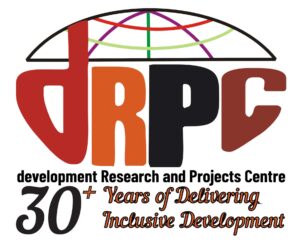Congratulations on your new computer, as a powerful PC is exciting, yet it will not do much until an operating system is installed. Assuming you are asking how to install Windows 11 on new PC, this will be a step-by-step guide that will see you through the process. We will address all the details that you will need.
How to prepare installation media, how to install Windows 11 without issues, and how to solve some of the most typical problems, such as missing drivers. Also, to help you if you would prefer seamlessly bringing your old files and settings over, we will demonstrate how to remap files and settings without the pain of reinstalling all of them.
What You’ll Need Before You Start
Make sure you have the required items ready before you begin the process:
SPONSOR AD
- A brand-new PC without an operating system.
- A working Windows computer to prepare installation media.
- A USB flash drive (16GB or larger, empty). You’ll use it to create a Windows 11 bootable USB.
- A valid Windows 11 license key.
- A stable internet connection.
The USB drive will be erased during setup. Save any important files before using it.
Step-by-Step: Creating Your Windows 11 Installation Media
The simplest installation media is a Microsoft-prepared Windows 11 USB tool. It is also known as the Media Creation Tool. Below is the detailed guide on how you can work with it:
- Go to the Microsoft site and then download the media creation tool on a different working computer.
- Run the program, accept the license terms, and select “Create installation media for another PC”.
- Select a USB flash drive as a destination and choose your empty USB stick.

The utility will automatically download Windows 11 for you. It will give you the official installable file from Microsoft. This process may take several minutes depending on your internet connection speed. Your USB will be ready for installing Windows after this step finishes.
Step-by-Step: Installing Windows 11 on Your New PC
This is the main part of the process. With your USB installer ready, follow these steps.
Booting from the USB Drive:

Plug the USB into your new PC. Reboot into the BIOS/UEFI boot menu using the designated function key or Del on startup. Change the USB to be the first option for starting. Also, make sure that Secure Boot Windows 11 is available on the PC, which is mandatory to install on most modern systems.
Navigating the Windows Setup
Upon loading, select your language, region, and keyboard layout. Then key in your product key when asked, or select the option I do not have one in case you will add it in the future. Accept the license terms.
Choosing the Right Drive

You’ll now see a list of drives. To clean install Windows 11, you will need to choose your main SSD or HDD (probably named as Drive 0). Here, clicking “Next” will install Windows and overwrite all the data that is on the drive. This will remove all data that is on the selected drive.
Tip: In case your drive is not visible, you might have to load more storage drivers, which happens hardly with modern motherboards, but is something to remember.
The Final Setup
Windows will reboot several times and install files. Then you will perform the out-of-the-box experience, including naming your PC, creating a user account, selecting privacy, and connecting to Wi-Fi.
Once finished, you’ll arrive at the Windows 11 desktop.
The “Now What?” Moment: Post-Installation Essentials
Your PC is running, but a few important steps remain.
- If you see Windows 11 drivers missing warnings, open Windows Update to install them. In the case of graphics and motherboard drivers, go to the website of the manufacturer to get the latest versions.
- Critical Software: A browser, antivirus, and productivity software should be installed to prepare your system to be used daily.
This ensures your new PC performs smoothly and securely.
[Unique Value Section] Going Beyond a Fresh Start: Migrating from Your Old PC
What if you don’t want to start over? Manually moving files and reinstalling apps can take hours and cause errors. The worst part is that there is always a chance of missing or forgetting something when you migrate to a new PC, Windows 11. That is why you need a more efficient system migration software.
This is where specially designed system migration software is a lifesaver. Software such as 4DDiG Partition Manager also has Disk Clone and OS Migration capabilities. These allow you to upgrade to new Windows 11 PCs by directly transferring your old system, apps, settings, and files to your new PC. It is a hassle-free way of having everything the way it was.
Conclusion
You have installed a blank computer into a fully functioning PC with our How to install Windows 11 on new PC guide. Whether you are ready to prepare your USB or deal with drivers and migration, now you can set up your PC without any doubts. Whether you get a clean start or a smooth migration with 4DDiG Partition Manager, it will always give you a seamless and effortless experience with great reliability.
Frequently Asked Questions (FAQ) (Approx. 100 words)
Q: I don’t have a Windows license key. Can I still install Windows 11?
Yes. Installation can be done without the use of a key. However, it will need to activate it in the future to unlock more features.
Q: My new PC can’t connect to the internet after installation. What should I do?
Download and install network drivers on another computer. Now install them on the new PC with a USB drive.
Q: I want to move everything from my old laptop to my new desktop. What’s the easiest way?
Using special migration programs is your best option. As an example, 4DDiG Partition Manager allows you to clone your old system, so the setup becomes much easier than manually doing everything.
Meta Description:
Learn step-by-step how to install Windows 11 on new PC. From bootable USB creation to post-setup essentials, this guide covers it all.