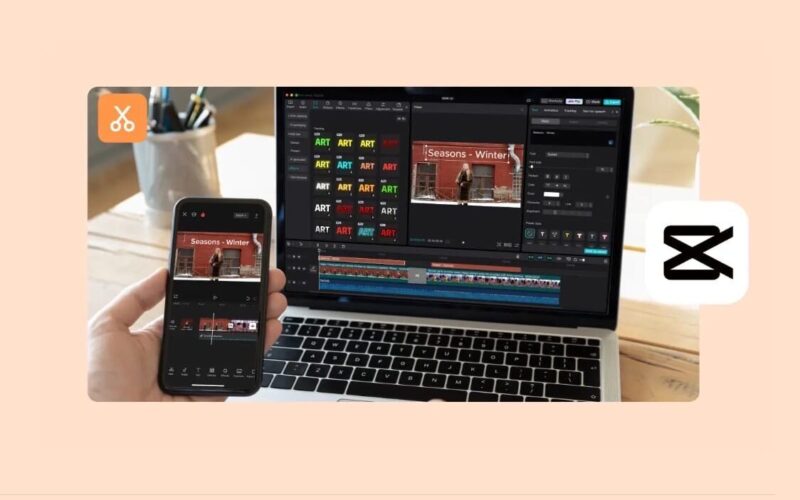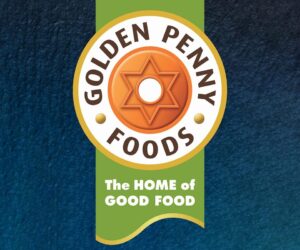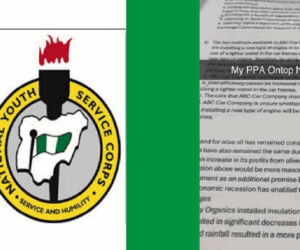Social media is a visual medium. Instagram, TikTok, or YouTube posts to attract attention are always those that appear to be professional, pretty, and new. The problem here, though, is that most creators do not have a professional design team, costly software, or time to edit. At that point, CapCut Desktop turns it all around.
Using its artificial intelligence image generator, CapCut will provide creators with the ability to create personal designs right in the editor. No stock imagery, no fancy design programs, just a fast method of generating the unusual, scroll-freezing posts. Combine it with some more creative features such as text animations, stickers, and even artificially intelligent avatar narrations, and you have all the keys to social media success right in your hands.
 Why Creativity Is Essential in Social Media
Why Creativity Is Essential in Social Media
The competition is very intense on all platforms. Millions of posts go unread by the average user in their daily habit of scrolling past hundreds of posts daily, only to stop when something seems to be visually different or affects them emotionally in some way. This is why not being creative is not an option; this is the core of social success in media.
Creative posts help you:
Stand out from the noise – Original images and designs instantly get the attention compared to typical stock images.
Strengthen your brand identity – Constant use of style and colours will create familiarity and reliability.
Boost engagement – When the posts are original and relatable, people tend to share, comment, and like them more.
Tell stories visually – it is a poem linking feelings and thoughts that takes only a few seconds to convey anything that text could not at the best speed.
The tools available at CapCut enable the creators to do all these with minimal advanced editing skills.
How AI Shapes Content Creation
Using artificial intelligence as a silent co-worker in production has become a reality. It does not kill creativity, but enhances it by providing creators with tools to test things more quickly and intelligently.
A good example is the AI image generator in CapCut. You can create images by just typing a little text cue in a few seconds. Need a sci-fi city view, a cartoonish character, or a clean backdrop behind product photographs? It can be designed overnight by AI and further customized in CapCut with overlays, filters, and text.
The tool saves hours spent searching to find the correct stock photo and creates opportunities to create content that actually fits the ideas.
Expanding Visual Possibilities with AI Avatars
Although AI-made images take care of the backgrounds and other design features, there is additional depth with the narrations and characters. And this is where the power of the AI avatar tool CapCut comes in. As with avatars, you can add a human face to your postings or videos without being in front of the camera.
Brands rely on avatars in short explainers, creators in tutorials, and educators in short lessons. You end up with a balance of personality and creativity that is easily polished and, at the same time, easy to generate when you add AI-driven visuals to it.
Now, Let’s Begin the Operational Steps
The following is just a tour on how to get specially creative social media post designs in CapCut Desktop by using the AI image generator.
Step 1: Launch CapCut Desktop and Start a New Project
Launch Open CapCut Desktop and under Recording, click on New Project. On the screen, you will see a blank editing timeline so that you may add your media, effects, and generated images and graphics.
 Step 2: Open the AI Image Generator
Step 2: Open the AI Image Generator
Click the AI media on the left panel of the toolbar, and then there is the AI image. A text box will appear. Describe the image you desire (ex, neon city skyline, futuristic style; minimal pastel background of products, etc.).
Click Generate and generate the picture. This will automatically be shown in your Media panel.
 Step 3: Add Generated Images to the Timeline
Step 3: Add Generated Images to the Timeline
Drag displayed images to the timeline; their images are generated in the media panel. Prepare them as backgrounds or as central images to your post. It is also possible to layer several generated images with imported videos or photographs.
 Step 4: Customize with Text, Stickers, and Music
Step 4: Customize with Text, Stickers, and Music
You can hide titles, captions, or hashtags as text elements; at the bottom right, you can add your post by clicking the Text tab and adding a text element. Icons and animations selected in the Stickers panel can be used in your brand. In the case of a video post, you can do the same by playing with the background music under the Audio portion.
 Step 5: Export Your Social Media Post
Step 5: Export Your Social Media Post
Once you have the design you want, click the Export button in the upper right-hand corner. Name your file, pick a resolution (1080p or higher in case of a social media poster), and a format (MP4 in case of a video or PNG/JPG in the case of a static poster). Once more, to save your final content, click Export.
 Conclusion
Conclusion
You do not need to create excellent social media content in a complicated way. Show text ideas with the CapCut Desktop AI image generator and generate scroll-stopping images in a few seconds. Combine those photos with music, stickers, and even AI-avatar voice-overs, and your posts will have a sense of creativity and personality.
Be it operating a brand, teaching online, or just showing off about your hobbies, CapCut lets you create posts at an impressive level of professional level easily. With everything surrounding you being digital, this one-stop tool makes your creative juices flow.