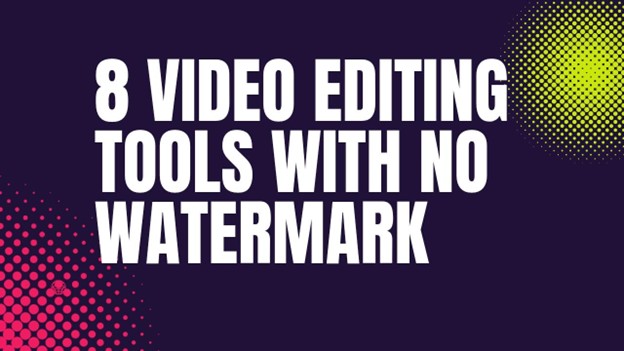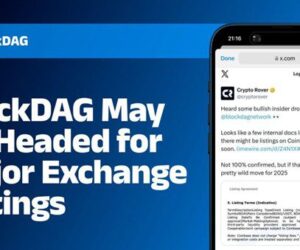No one likes to see a watermark on their video after editing it with a free tool. Many free tools use watermarks to encourage users to pay for a paid plan. For those who make videos as a hobby, this may not be a big deal. But for those who make videos for YouTube, social media, or clients, a watermark makes the video look amateurish.
That’s why video editing tools without watermarks are so valuable. They give creators the freedom to make beautiful videos without spending money upfront. Of course, there are some advantages and disadvantages to “free” things, but at least you get to remove watermark from video and get rid of confusing branding on your video.
What to look for in a video editor without watermark
Not all free editors are created equal, so it’s good to know what to look for before downloading one. Personally, I first check if the tool is easy for beginners, as some editors can seem very complicated the first time you open them. Basic features like trimming, cutting, transitions, and audio syncing are essential, but advanced effects are a plus.
SPONSOR AD
Export quality is another important consideration. While some free editors let you work without watermarks, they limit the resolution of the video you export, which can be disappointing for HD or 4K. You should also consider whether you want a desktop program, a mobile app, or something online-based. Each has its own strengths, but desktop software usually offers the most stability and power.
Finally, be aware of hidden limitations. Even if a tool doesn’t add a watermark, it may lock certain effects, export formats, or timelines behind a paid plan.
Video Editing Tools Without Watermarks
OpenShot
OpenShot is a completely free and open-source editor. Its interface is easy enough to get started with and it supports unlimited layers for video, images, and audio. It works well for basic editing like trimming and transitions. However, its downside is that its performance can be a bit slow for large or complex projects. It may not always provide a smooth experience. I see it as a good option for beginners or those who don’t want to spend money on software.
DaVinci Resolve
DaVinci Resolve is a step up from most free editors. It is used in the film industry for its color grading tools and professional editing features. The best part is that its free version doesn’t have any watermarks and feels like a full professional package. The downside is that it is not easy to learn if you are completely new to editing. Additionally, it requires a powerful computer to run well. If you want to move beyond simple clip trimming and move on to more advanced editing, I would recommend it.
Shotcut
Shotcut is a free cross-platform editor that keeps things simple. It supports drag-and-drop editing and most common file formats. I like that it doesn’t add any watermarks, but its interface can sometimes feel dated and a bit boring. Still, for those who just need a stable editor to trim and combine their projects, Shotcut is great.
HitFilm Express
HitFilm Express is great for adding special visual effects to basic video editing. If you want to add some cinematic or action scenes to your videos, then this is the best for you. It also comes with a lot of free tutorials that will help you get started. However, keep in mind that you will have to pay to use some advanced features.
iMovie (Mac and iOS users only)
If you use a Mac or iPhone, then iMovie is a great tool for you. It is available for free on Apple devices. Its interface is very simple, so it is very convenient for those who are editing videos for the first time. It is very useful for creating movie trailers or using beautiful transitions. However, unfortunately, it can only be used on Apple devices, so Windows or Android users cannot use it.
Lightworks (Free Version)
Lightworks is a professional video editing software. Even in its free version, you can use many powerful features. It can add real-time effects to videos and doesn’t add any watermark to your project. However, one of its main limitations is that the free version has limited resolution when exporting videos.
VSDC Free Video Editor (Windows users only)
VSDC is a good option for Windows users. It doesn’t add watermarks to videos and supports a wide range of file formats. It has a lot of features, such as visual effects and color correction. However, its interface can seem a bit complicated and it only works on Windows.
Blender (for 3D work as well as video editing)
Blender is mainly known for 3D modeling and animation. However, it also has a powerful video editor. It is completely free and doesn’t add any watermark. If you just want to do video editing, then its interface may seem a bit difficult, as it is designed for very complex tasks. However, it is a great tool for those who want to do 3D animation along with video editing.
Pros and cons of using these free editors
Pros:
No cost: You don’t have to spend any money to create videos.
Powerful features: Many free video quality enhancer softwares offer powerful features similar to paid software.
No watermark: Your videos look clean and professional, as they don’t contain any watermarks.
Cons:
Learning difficulty: Some tools’ interfaces can be complicated and take time to learn.
Limited features: Some tools limit export resolutions or require paid purchases for advanced features.
Technical issues: In some cases, performance or bug issues may occur.
How to choose the right tool for you?
Which tool is best for you depends on your needs and skills. If you’re new, iMovie (if you’re an Apple user) or another simple tool like Shotcut or OpenShot will be good for you.
If you want to do advanced work, you can try DaVinci Resolve or Lightworks. HitFilm Express is great for special visual effects, and VSDC is a good option for Windows users.
My advice is to download a few of these tools and try them out to see which one you find easiest and most comfortable with. This will allow you to focus more on telling the story of your video, which is what really matters.